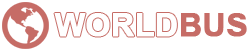WORLDBUS windows VPS'nize nasıl bağlanılır?
WORLDBUS VPS paketleri, paylaşımlı/bayi barındırma ve Dedicated Sunucular için uygun maliyetli bir alternatiftir ve tek bir önemli fark vardır: Özel Sunucu size yüksek fiyat etiketi olmadan özel bir sunucunun esnekliğini ve gücünü verir. Bitcoin, Freelancer, PayPal, ... için VPS kullanabilirsiniz.
VPS, WordPress, Joomla, Drupal veya Magento kullanan web siteleri için ve paylaşılan bir ortamın sağlayabileceğinden daha fazlasını talep eden Bitcoin Vps, Freelancer Vps, Paypal Vps olarak kullanım için mükemmeldir. Her bütçeye ve ihtiyaca cevap verebilecek farklı VPS paketlerimiz mevcuttur. Artık tüm VPS paketlerinde hiçbir ek ücret ödemeden DDOS koruması var!
WORLDBUS sunucuları çeşitli konumlarda bulunur; böylece müşteriler ihtiyaçlarına göre geniş bir seçeneğe sahip olabilir. Her biri birinci sınıf bant genişliği deneyimi, en iyi hız ve güvenilirlik sunan 6 farklı veri merkezi (Almanya, Fransa, Hollanda, Gürcistan, Türkiye, Birleşik Krallık) arasından seçim yapabilirsiniz.
WORLDBUS Windows VPS'nize bağlanmak için aşağıdaki adımları izlemeniz gerekir:
- Yerel bilgisayarınızda Uzak Masaüstü Bağlantısını (RDP) açın.
- WORLDBUS hesap panonuzda bulabileceğiniz Windows VPS'nizin IP adresini girin.
- Windows VPS'niz için kullanıcı adını ve şifreyi girin.
- Windows VPS'nize uzak bağlantı kurmak için Bağlan'a tıklayın.
Bağlantı kurulduktan sonra, yerel bilgisayarınızdan Windows VPS'nize erişebilecek ve kontrol edebileceksiniz.