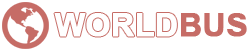How to connect to your WORLDBUS Windows VPS?
WORLDBUS VPS packages are a cost effective substitute for shared/reseller hosting as well as Dedicated Servers with one major difference: Private Server gives you the flexibility and power of a dedicated without the high price tag. You can use VPS for Bitcoin, Freelancer, PayPal, ...
VPS are excellent for websites using WordPress, Joomla, Drupal, or Magento and for use as Bitcoin Vps, Freelancer Vps, Paypal Vps that demand more than a shared environment can empower. We have different VPS packages to satisfy every budget and need. All VPS packages now include DDOS protection at no additional charge!
WORLDBUS servers are housed in a variety of locations; so customers can have a wide choice depending on their need. You can choose between 6 different data centers (Germany, France, Netherlands, Georgia, Turkey, United Kingdom), each offering premium bandwidth experience, best speed and reliability.
To connect to your WORLDBUS Windows VPS, you will need to follow these steps:
- Open Remote Desktop Connection (RDP) on your local computer.
- Enter the IP address of your Windows VPS, which you can find in your WORLDBUS account dashboard.
- Enter the username and password for your Windows VPS.
- Click Connect to establish the remote connection to your Windows VPS.
Once the connection is established, you will be able to access and control your Windows VPS from your local computer.